Configuring Google Workspaces
Before configuring Google Workspaces, you have to initiate SSO setup in Plausible.
-
Sign in to your Google Workspace Admin console as an Admin
-
Go to Apps > Web and mobile apps
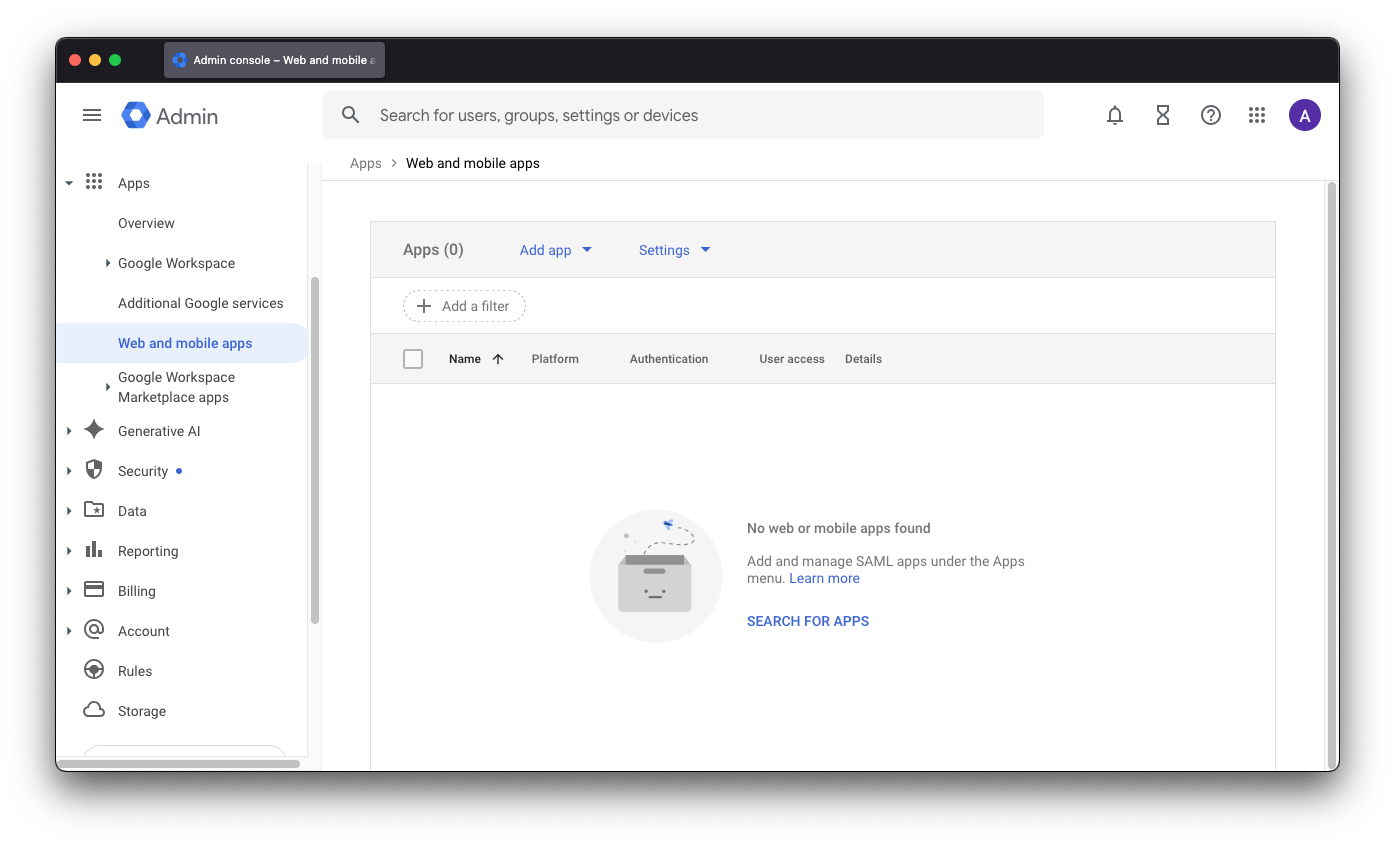
-
Click Add app > Add custom SAML app
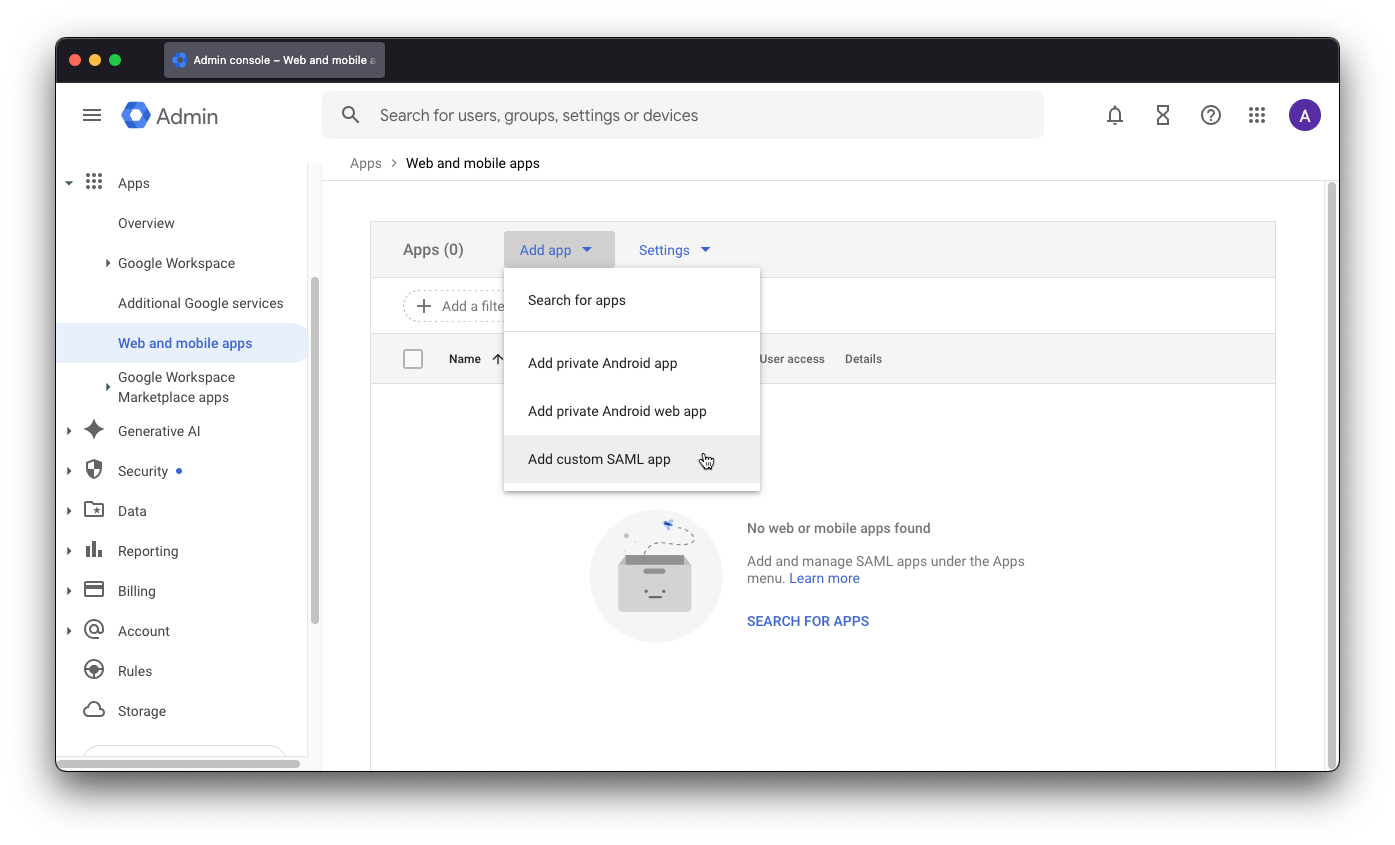
-
Put "Plausible" in the App name field, optionally upload a logo and click "Continue"
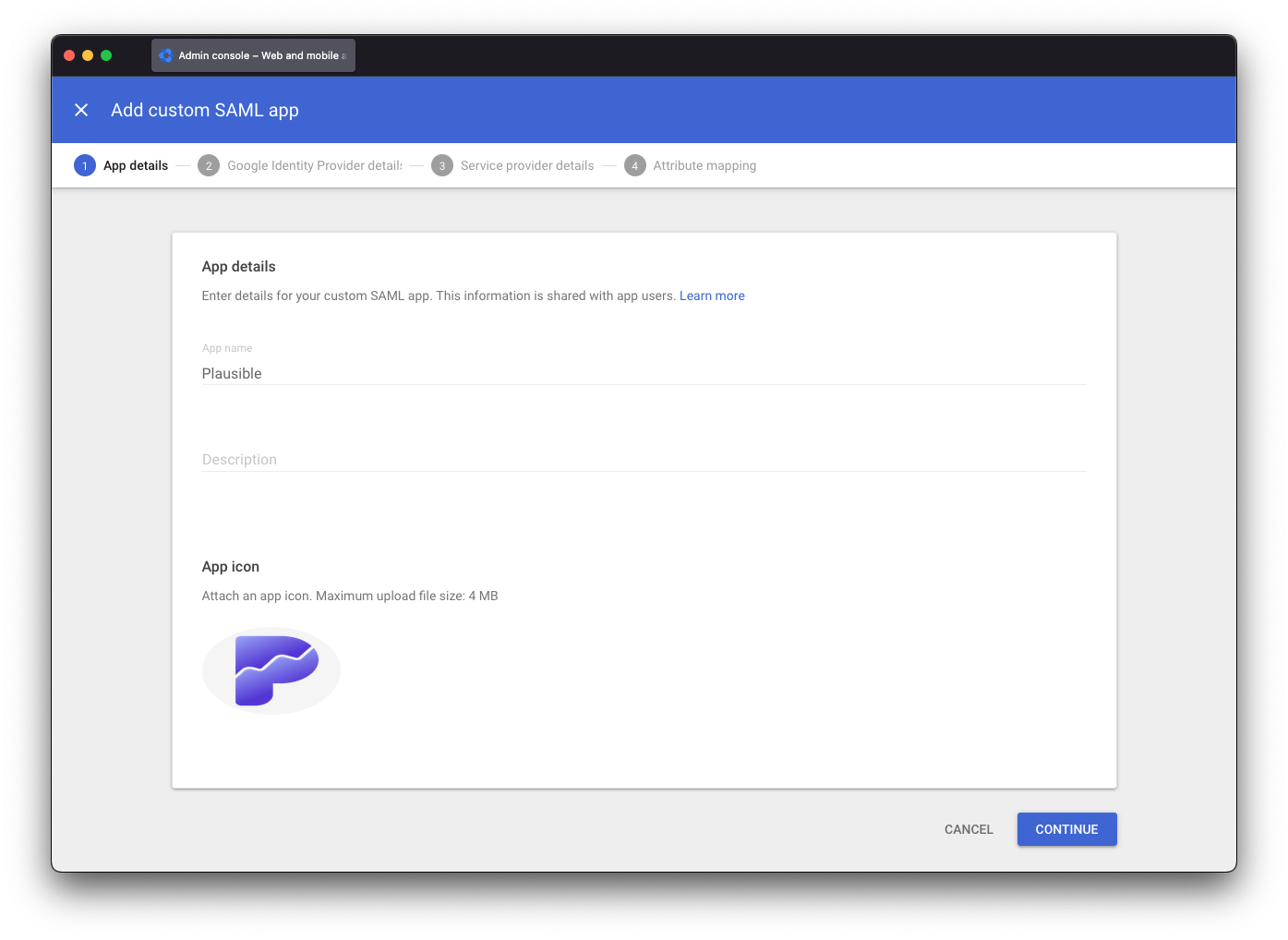
-
Skip the next step by clicking "Continue" again
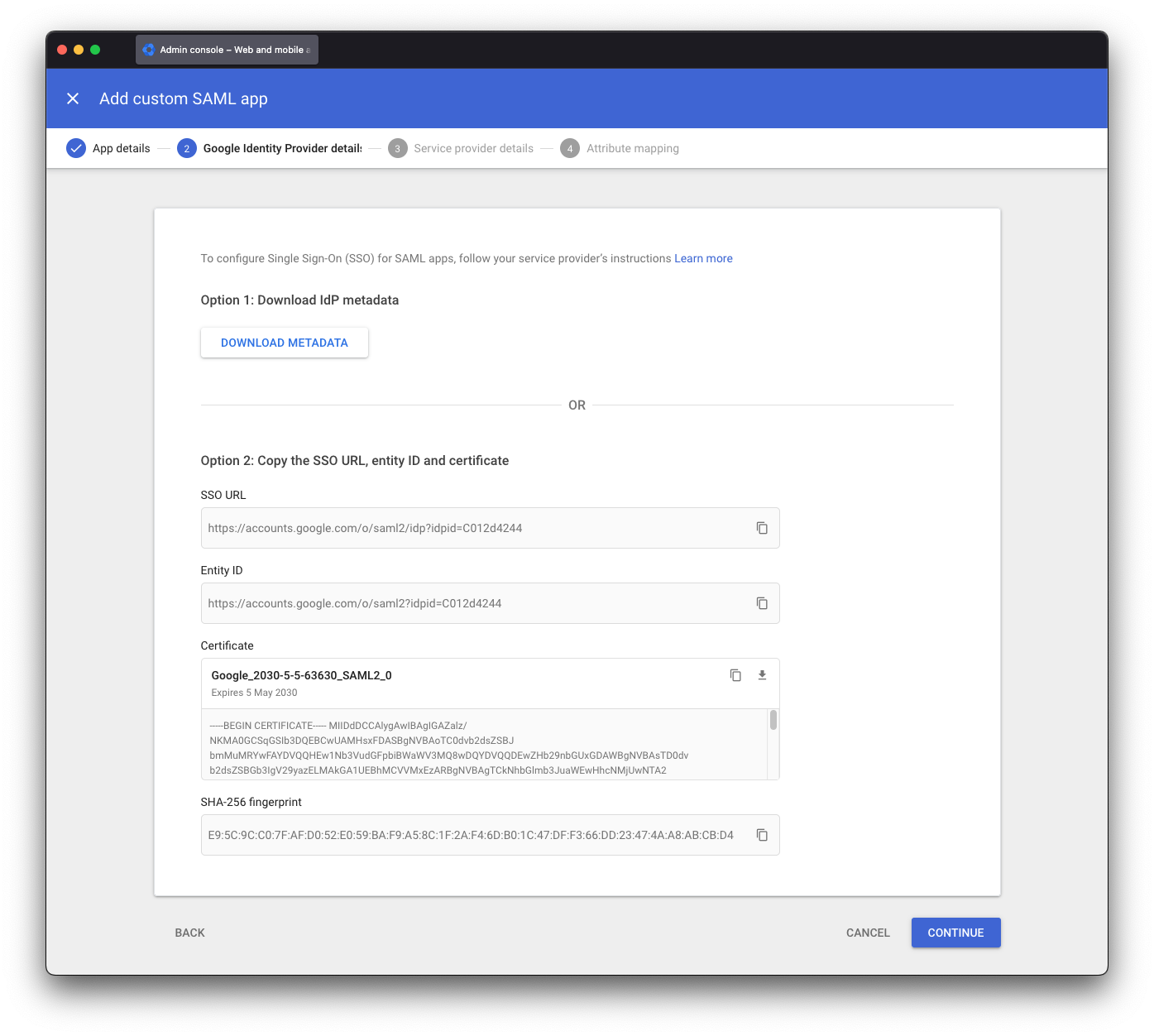
-
Put ACS URL and Entity ID obtained when Initiating SSO Setup in Plausible in respective inputs, tick Signed response checkbox, leave Name ID configuration as is (format should be "Unspecified" and NameID should be "Basic Information > Primary email") and click "Continue"
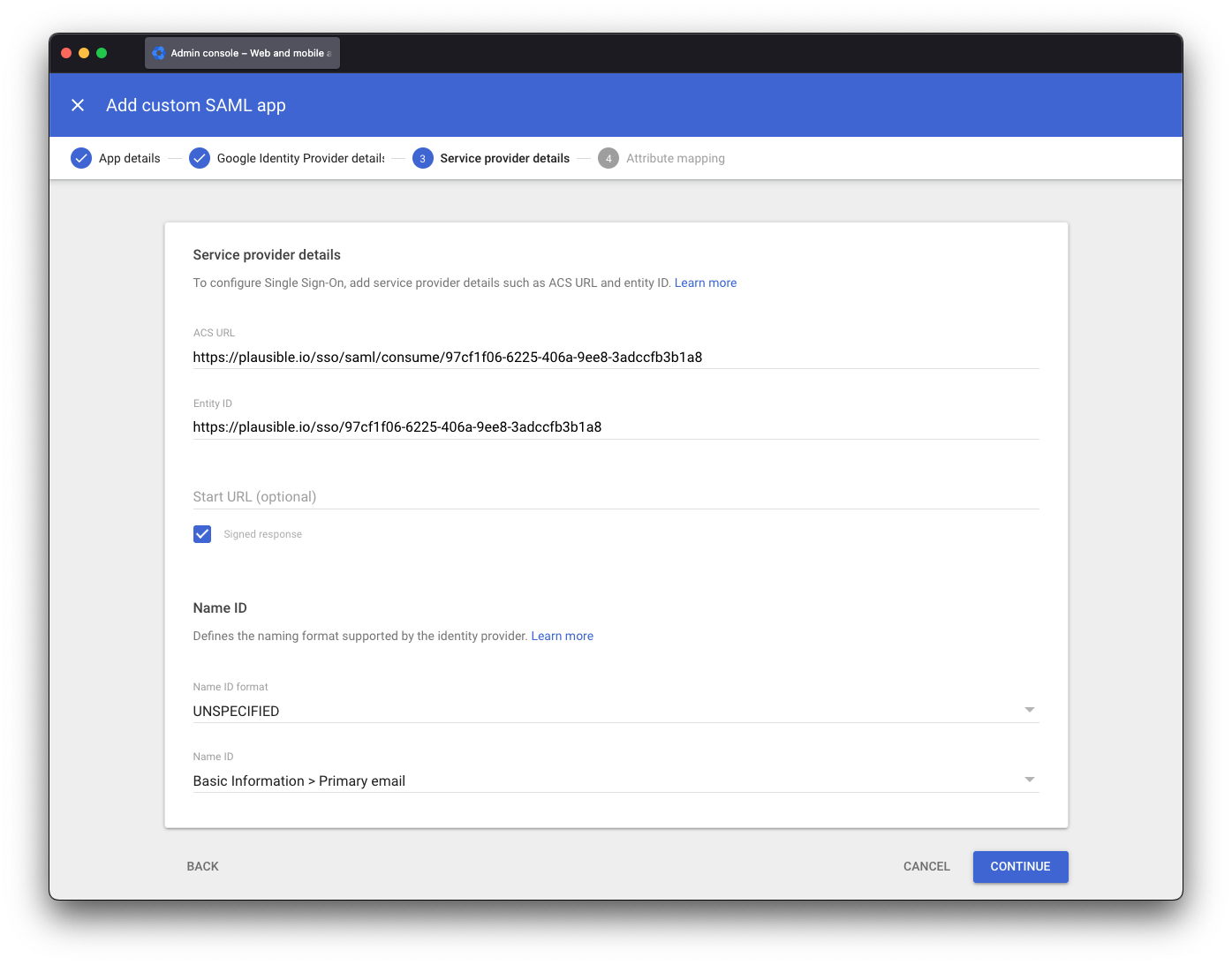
-
Click "Add mapping" three times and set the following mappings:
- Basic Information > First name:
first_name - Basic Information > Last name:
last_name - Basic Information > Primary email:
email
The configured attributes should look like below:
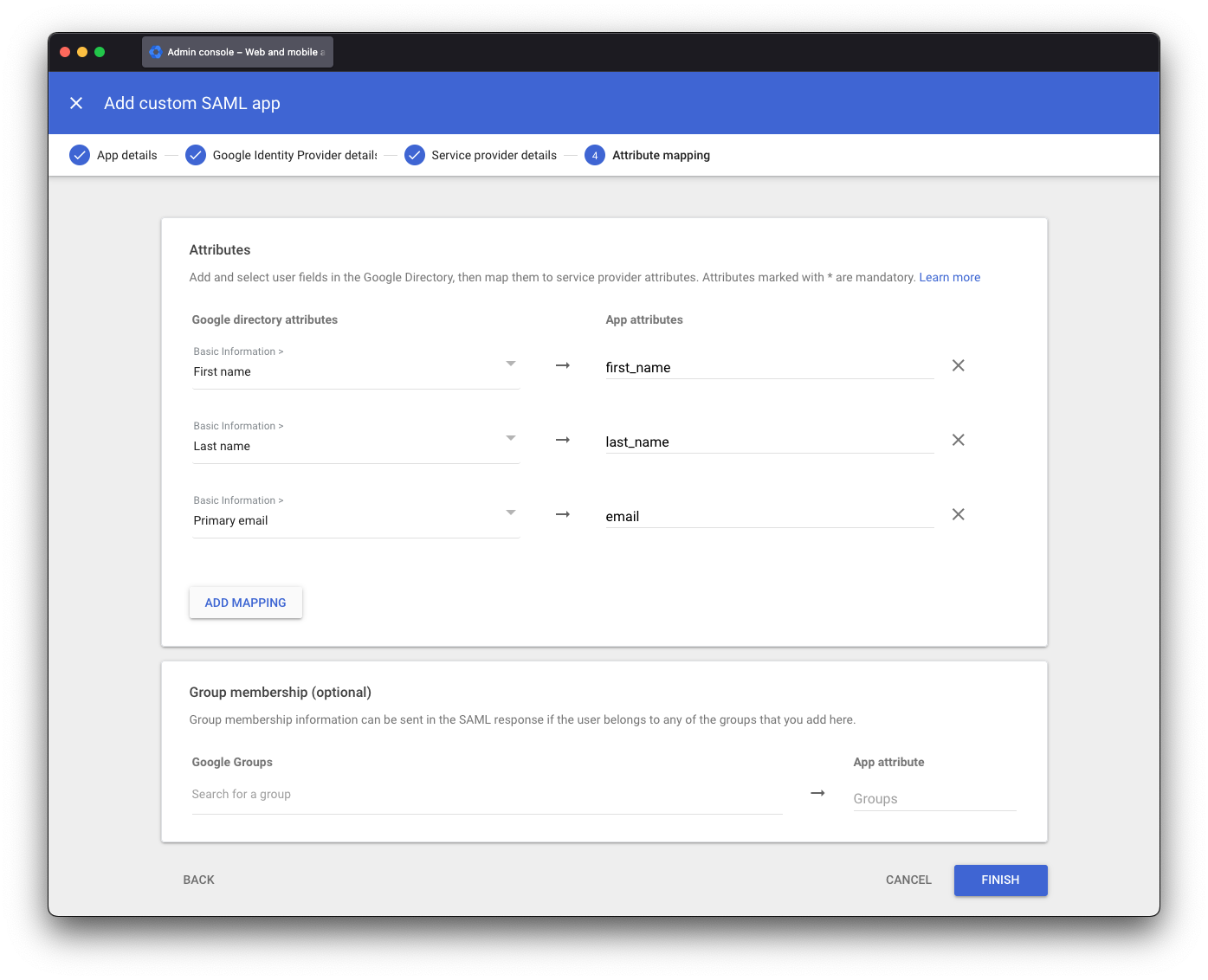
- Basic Information > First name:
-
Click "Finish"
-
Click on "User access" card
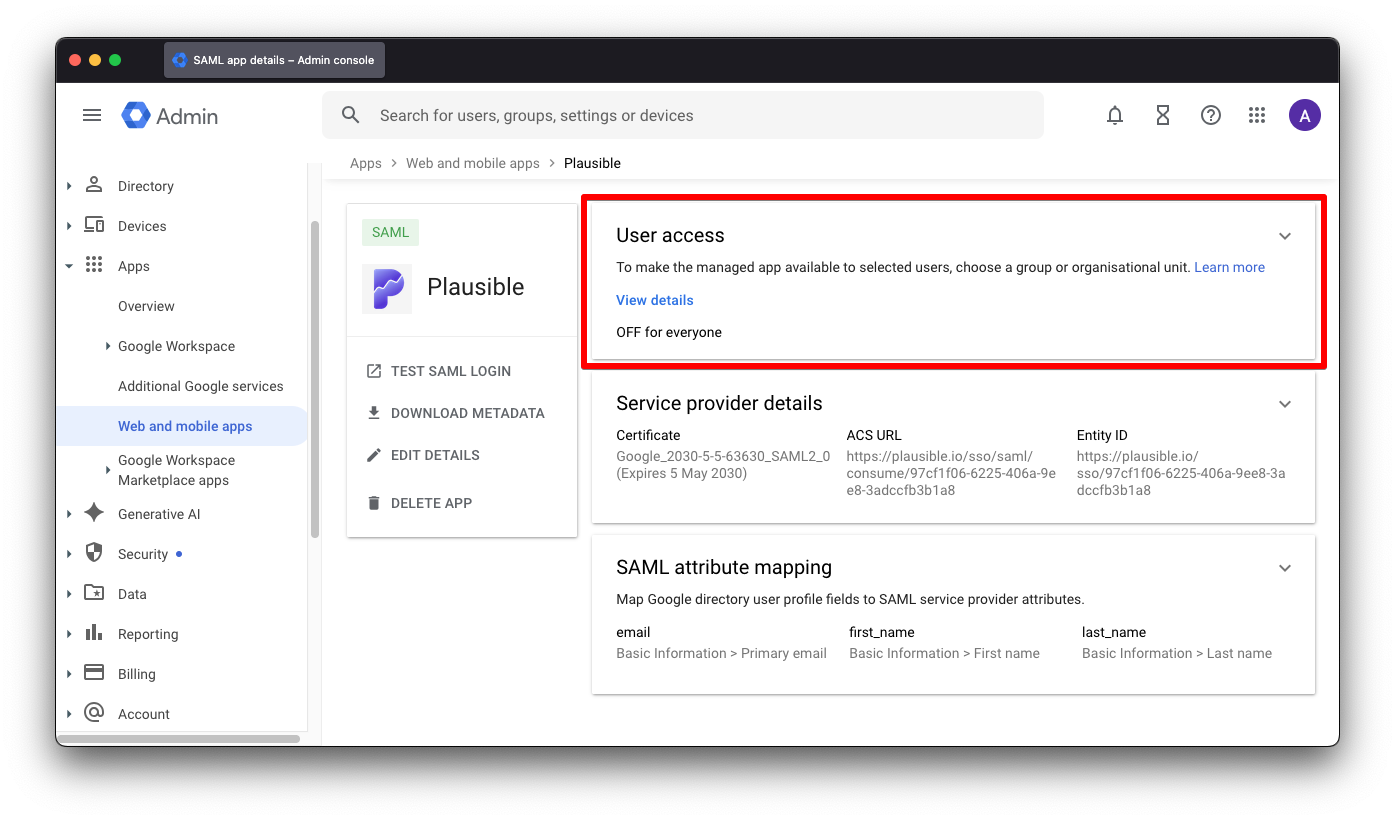
-
Either pick "ON for everyone" or enable access for select groups and click "Save"
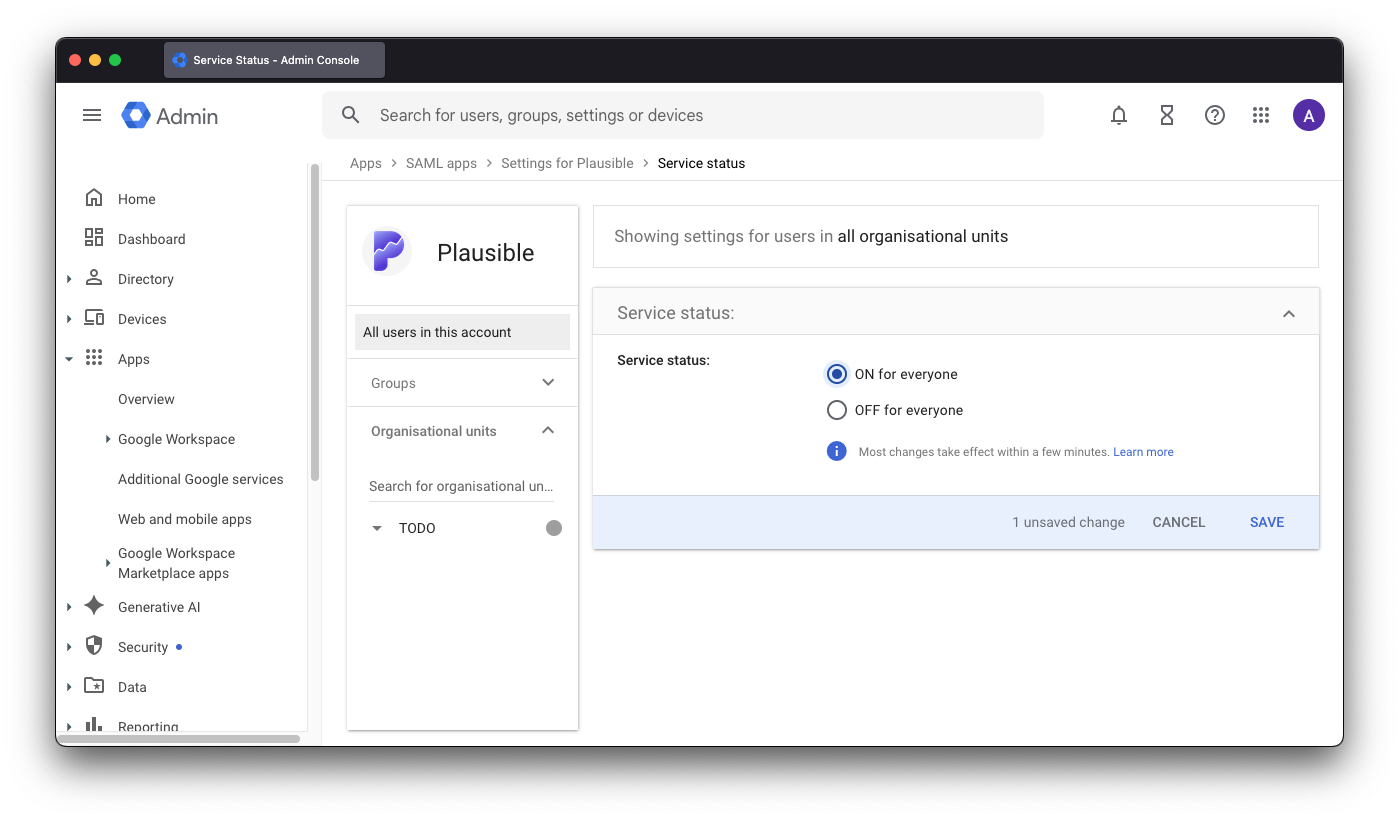
-
Go to Security > Authentication > SSO with SAML applications
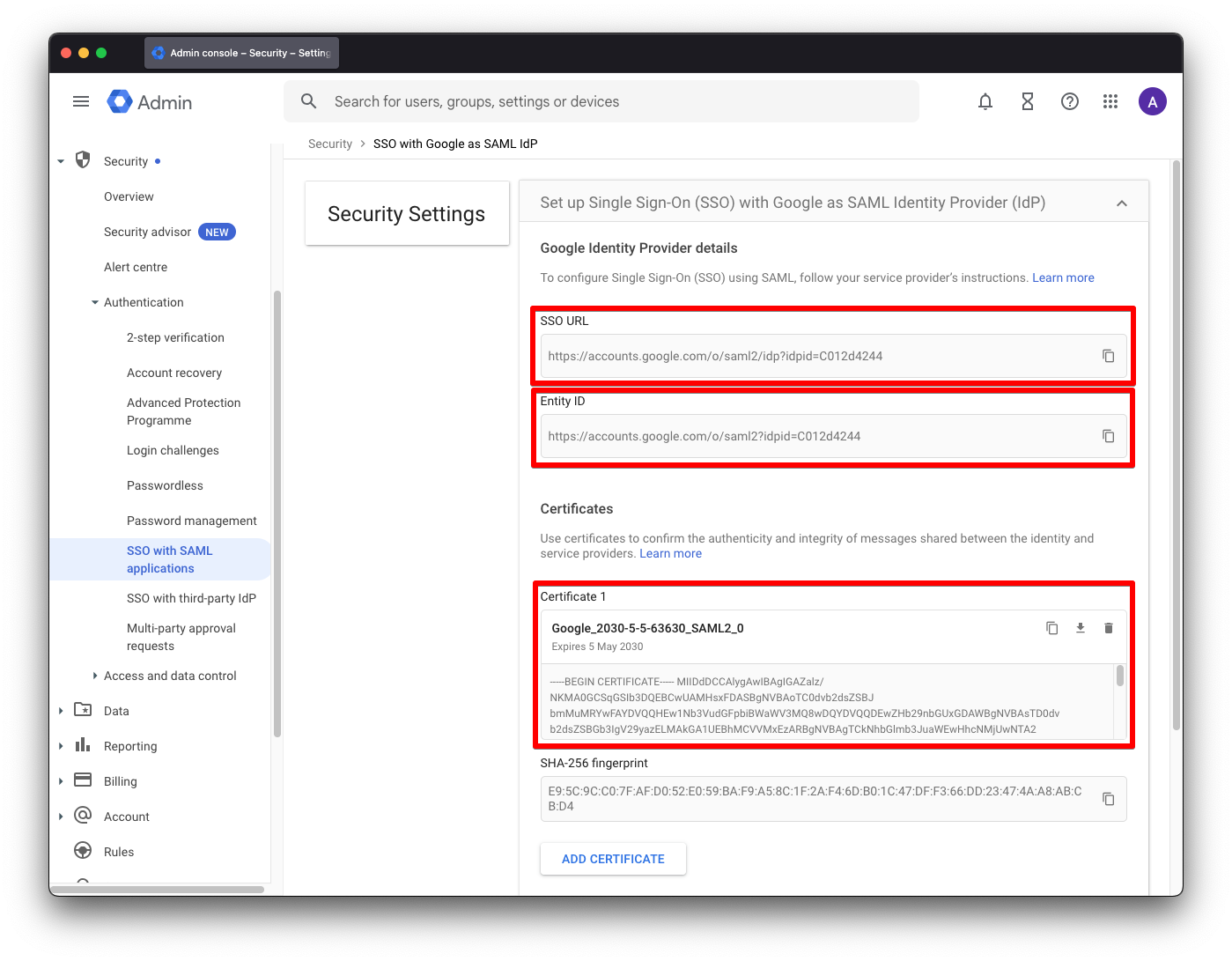
-
Keep this page open while moving on to Finishing SAML SSO Setup in Plausible